Setting up your workspace
Learn how to set up workspaces, invite team members, and manage role-based access control (RBAC) in Maxim. Streamline your AI project organization and control user permission within your enterprise.
Add model API keys
First, configure your model providers:
- Go to
Settings→Models. - Click on the tab of the provider for which you want to add an API key.
- Click on
Add newand fill in the required details.
For easy onboaring, we offer 50 free model usage credits that can be used across the platform. You can use these credits to run your first test.
Create Maxim API key
- Go to
Settings→API keys. - Click on
Generate new, name your key, and copy the generated key.
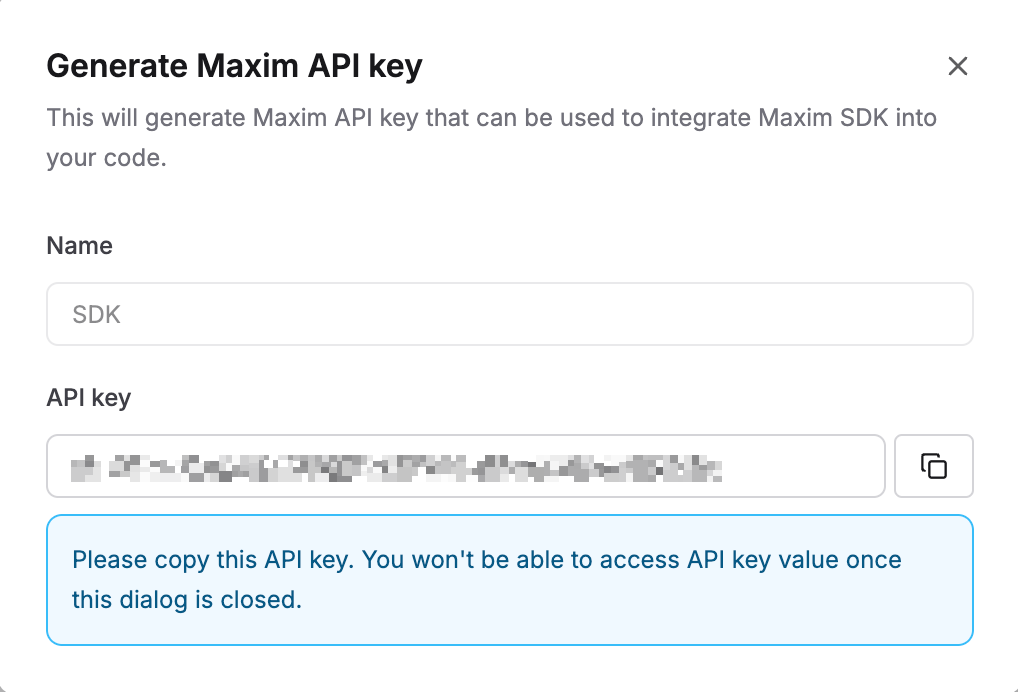
Invite team members
To invite a team member to your workspace, follow these steps:
- Go to
Settings→Members. - Click on
Invite, located at the top right of the page. - Enter the email ID of the person you want to invite. To invite multiple people, separate their email IDs with commas.
- Select the role you want to assign to the invited people from the dropdown menu, along with the workspace.
- Click on
Send invites.
The invited people will receive an email with a link to join the workspace.
Create roles
Maxim uses a role-based access control (RBAC) system to manage user permissions. You can create a role by following these steps:
- Go to
Settings→Roles. - Click on
Create role. - Enter a name for the role.
- Select the permissions you want to assign to the role.
- Click on
Create.
You can explore more about your workspace settings by heading to the workspace settings page. You can explore more about billing, proxy settings and more.